GMD GestureControl allows you to control tablet or phone with MULTITOUCH gestures.
Root required. This is Lite version of GMD GestureControl. Requires root access. USB Debugging must be enabled in Android setting.
For this review I’m using my Motorola Xoom.
Overview:
For those who want to get away from the Android’s status bar, or just want more intuitive gesture-based controls on their tablet, this app is definitely worth a shot. You don’t need any apps on the homescreen at all.
How it works:
GMD GestureControl Lite works by using your fingers to manage apps, by the way you move and how many fingers you use, depicts the action that is taken. The first one, actions the LaunchPad, by moving all four fingers from the middle of the screen to the corners of the the tablet. as in the screenshot.
So lets get started:
When you tap the GMD GestureControl Lite icon you go straight to the Gesture control panel, here you will see nine images depicting how many fingers and the resulting action. The other eight are similar and all are straightforward.
Once you get into the actions (remembering them) I found it easy to use. Adding custom actions is fairly easy to do once you’ve done it. One thing I did note is adding actions to the launchpad I reversed the order so, having four boxes across from the left was the least app I would use, to the far right one being the most use app. This is done from the main window of the app, on the top line alongside “GMD GestureControl Lite” it says Gestures with a small triangle, touching this opens a drop-down menu where launchpad is, tapping launchpad open up another screen giving you Icon Size, Label Size, Launchpad Width, Horizontal Position and Vertical Position.Scroll down the page and you come to +Add Item, this is where you input your choice of apps. The default is four but, on the LaunchPad Width you can change this to suit yourself. If you want to change to order you will see at the side of the apps a two headed arrow, a long touch on it enables you to move its position. A long press on the app icon brings up a UI that allows you to Add, Edit or Remove the app. If you add a fifth app this will automatically start a second row.
Multitask - starts any application, shortcut or custom action without leaving current application.
Custom actions - LaunchPad, Start application, Previous Application, Next application, Home, Kill current application, Back, Forward, Recent application list, Recent application dialog, Menu, Notification Panel, Hide/Show status bar, Start launcher shortcut (bookmark, contacts, settings, etc), Start Tasker task, Pause gestures, Exit, Screen Off (lock), Alt+Tab, Music Play/Next/Previous, Volume, Search, Voice Search, Select Input Method.
So just to highlight the gesture control:
1) Swipe 4 fingers right - open previous application, 2) Swipe 4 fingers left - open next application, 3) Expand 4 fingers - LaunchPad (similar to SwypePad, start any application, shortcut or custom action), Pinch 4 fingers - Home gesture, 4) Swipe 3 fingers down - Back gesture, 5) Swipe 3 fingers up - Bottom recent applications bar, 6) Swipe 4 fingers up - Hide/Show status bar (experimental), 7) Custom gestures - create your own gestures to start any application, shortcut or custom action.
Full version adds following features: option to hide notification icon, custom gestures and special actions, any number of actions in LaunchPad.
Cost:
GMD GestureControl Lite Free, Paid version £3.31
Conclusion:
Of course this a personal app in that you will either love it or hate it. Best to try the lite version first. I have found that I will be using this for a few more days yet to see if it becomes “natural” to me, by that I mean I will automatically use my fingers to control apps etc. I have enjoyed it so far and although it’s taken from the similar gesture control on the iPad, I like it. The reason I’ve gave it a 3 rating is, although it looks very promising you can’t make custom gestures, I think it would have been better to allow full use of the app for a limited period, say, 14 or 21 days.
 Land of Droid
Land of Droid 


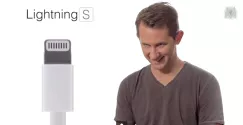

The most advanced computer systems use gestures as default. The future of computing input will be gestures and/or voice control. But mainly gestures. Bill gates said 2 buttons, Steve jobs said one button and Google said no buttons. Hello world