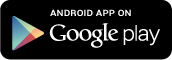The team over at Android Police were lucky enough to pull the GMAIL APK and New Keyboard APK from an Android 4.2 build however sadly they were asked to remove them before a lot of people had the chance to try them so in true community spirit, we have listed them below and will host them here until we are hit with a C&D order or otherwise.
Download the Camera / Gallery APK (via OMG!Droid)
Download the Keyboard Flashable ZIP for CWM etc.. (Thanks Stuart)
Instructions from Android Police:
if you’re on a phone with a UI overlay that has the stock keyboard disabled (eg, Samsung TouchWiz, HTC Sense, Sony), you can just download the apk below- no root required. To install, make sure you have “install from unknown sources” enabled in your phone settings, and after installation, go into your phone’s keyboard settings and enable “Android keyboard.” Then, you can switch to the new keyboard. This may also work on some “stock” Android custom ROMs - but it will not work on stock Android builds distributed by Google. For instructions for Nexus devices running stock software, see the next paragraph.
If the apk doesn’t work, you’re running a phone that is either A.) running stock Android (as in, AOSP), or B.) running software that has the stock Android keyboard as an option, you’ll need to download this ZIP file, and flash it in recovery. That also means you’re going to need root. as you’ll be writing to /system/apps. Before you do, though, either back up the stock keyboard (if you don’t know how, you probably shouldn’t be doing this) or create a full image backup, just in case. Here’s that ZIP file:
Note: this build is an older one, and is not representative of exactly how the keyboard will look when Android 4.2 is officially released. The word suggestion pop-ups, for example, are different from what we’ve seen on Nexus 4s running the release build of Android 4.2. All the functionality is there and works properly, though.
Instructions from Android Police
Important: Once Google updates Gmail in the Play Store, you will want to revert this process or at the very least delete the Gmail 4.2 APK you installed here if you want to update it from the Play Store.
OK, let’s get down to it. You’ll probably need ADB installed on your computer (here‘s an easy way that doesn’t require downloading the Android SDK). There is a chance that this might work without ADB by just removing the APKs mentioned below and installing the new one, but it didn’t seem to work reliably for everyone. This should, though:
- Download Gmail 4.2 from one of the mirrors above.
- Rename it to Gmail2.apk.
- Make a Nandroid backup in case something goes wrong (this is always a good thing to do before messing with your device).
- Remount /system for writing (via your favorite root-aware file explorer).
- Delete (or move if you want to save the APKs) all other versions of Gmail.
Update: We’ve seen multiple successful reports of simply uninstalling Gmail using Titanium Backup or ROM Toolbox instead of performing this and the next step. If that works for you, go directly to step 7. If not, proceed below.
Usually there are 2 or 3 copies. One will be in /system/app (that’s the original Gmail that was pre-installed on the device) and there may be a few in /data/app (these are the updates installed from the Play Store). They’ll be called “Gmail.apk,” or “com.google.android.gm-[number].apk,” An easy way to tell is to look for the Gmail icon.- You may need to delete the .odex files matching the APKs in step 5 too, if you have them. Neither I nor Artem had to do this, but there are many different ROMs out there, and we’re trying to cover all bases. Ignore this step and only come back to it if something doesn’t work later.
- Reboot. Once you do, you should have no Gmail as far as Android is concerned.
- You can try to install the Gmail 4.2 APK you downloaded at this point by tapping it in your favorite file explorer (move the APK to your device first, of course). If that doesn’t work, or if you prefer ADB, fire up a command line and type adb install Gmail2.apk.
If you get an error message, you probably didn’t delete all copies of Gmail. If you don’t feel like playing with ADB for Step 8, I’ve also gotten it to work by just copying the APK to /data/app, but that’s not as fool proof as “ADB install”.