UPDATE 1: We reached out to CyanogenMod (CYNGN) for comments on the issue and were told the following by Steve Kondik:
“This has been the behavior of every ROM since forever thanks to how it was implemented in CWM. In this case, /data/media behaves like a separate filesystem. We address it already in an upcoming OTA since the usecase on a consumer device is different.”
First thing’s first, you have not accidentally stumbled across an Android Central post on Land of Droid. Whilst we would love to show you how to charge your mobile phone (sorry, a playful joke) we feel that it’s important to make our readers aware of a more serious problem faced by OnePlus One owners and guide them to resolving it.
The OnePlus One comes with a whopping 64GB of internal memory on the high end black model which is wonderful for the media hungry cloud hating types or a snap happy David Bailey wannabes however there is a more sinister problem with the OnePlus One and it’s likely something you have never experienced yet given how old the phones are.
So what is that problem and why are you calling it sinister?
Well imagine it’s time to go ahead and sell your beloved OnePlus One or that you’ve accidentally smashed the screen on your stunning new device (Jacob). One of the first things you want to do is back up your existing data but more importantly you’d want to factory reset the OnePlus One and wipe the data that’s on there right?
Well, tough! You cant!
Eh? What do you mean I can’t? I think you’ll find that I can! I simply have to go to Settings > Backup & Reset > Factory Data Reset and click the Reset Phone button and voilà I’ve just proven you wrong.
Well I’m sorry to have to say this but all you’ve done there is wipe the apps from your phone and I do literally mean the apps, not the app settings or files, just the apps themselves.
Despite what the screen says, the OnePlus One (or should I say CyanogenMod 11s) has a serious flaw, the inability to erase internal storage from the settings menu.
Now this is a serious problem!
When users wipe a device they generally wait until they see the set-up screen again and take that as confirmation that the device has been wiped. The more suspicious, non-trusting folks will even take it through a fake set-up to ensure none of their private data remains on the device I am the more suspicious type and when my OnePlus One started to feel sluggish and hot I decided to wipe my device after backing up my photos to trusty old Dropbox.
Surprise!
Yep as if you hadn’t already guessed, my photos and files were still on the device despite the statement on the Reset Phone screen that told me they would be wiped (as seen in the video above).
Initially I thought I had forgotten to tick a box somewhere, I mean surely this was nothing more than user error give that this was a pretty basic requirement and feature on all Android devices. Sadly I hadn’t forgotten and it wasn’t user error, the device simply didn’t wipe my files.
I thought perhaps it was “just my device” but after checking with a few others who own the device and ones who have a custom recovery and are rooted, the same thing occurred.
The Fix!
Well now that I’ve rambled on and highlighted the issues, here are the steps to wiping the OnePlus One. This will complete a proper factory reset.
Remember to backup your data before wiping as we will not be held liable for any lost data.
- Navigate to Settings > Backup & Reset > Factory Data Reset and click the Reset Phone button.
- When the phone has returned to the set-up screens, power it off.
- Press and hold the volume down key whilst pressing the power button.
- Using the volume down key navigate to Wipe Cache Partition and press the power button to confirm
- Using the volume down key navigate to Wipe Media and press the power button to confirm then volume key again to navigate to Yes using power to confirm again.
- Using the volume down key navigate to Wipe Data / Factory Reset and press the power button to confirm then volume key again to navigate to Yes using power to confirm again.
- Using the volume down key navigate to Reboot System Now and press the power button to confirm.

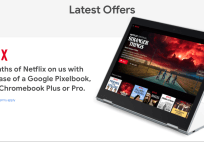

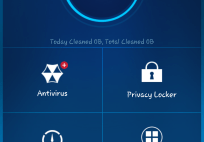
![[App] Lollipop Land; 5.0 easter egg released to play store as game](../../landofdroid.com/wp-content/uploads/2014/11/wpid-wp-1415372216626-resize-204-142.png)
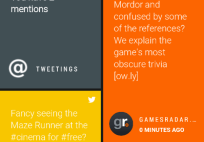

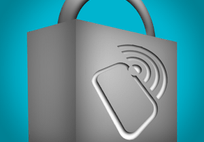
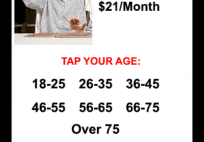

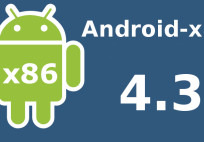
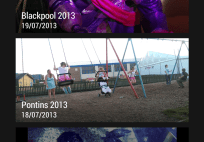
And with misspellings like “Concearn” right in the title, I know this is an article worth reading!
I’m glad a misspelled word matters more a security exposure on a device to you.
This is the first and last article I read from this website. Do some research on how CM recovery work before giving out misinformation.
Research was done, this is not a typical CM device and is a consumer device. When the CM team say it’s a known “problem” then I believe it’s a problem. Thanks for your comment :-)